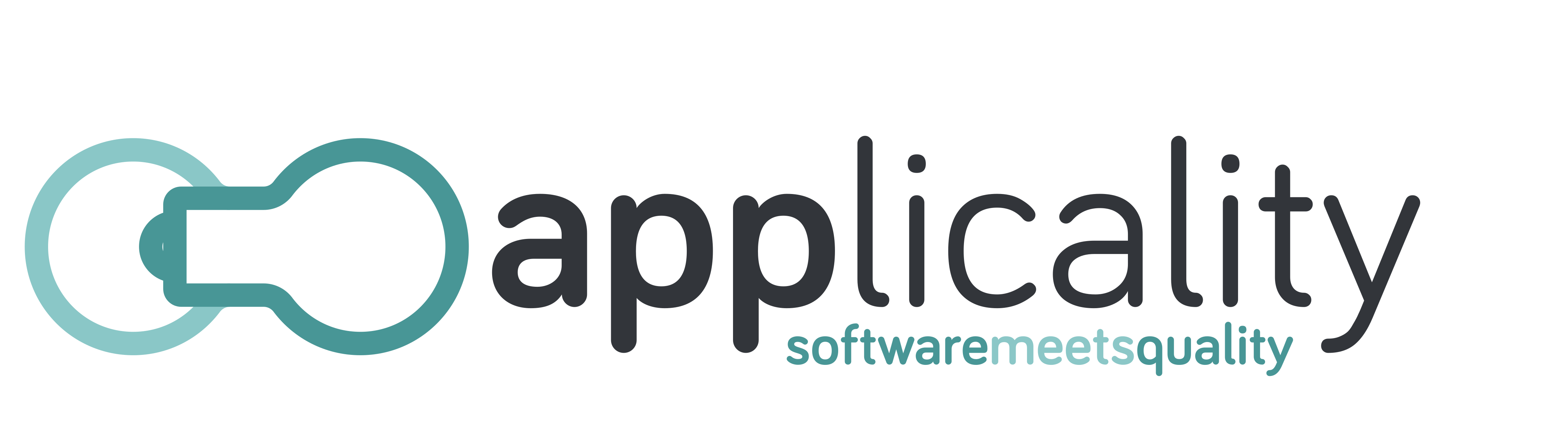In Mobile Topographer Pro you can use the Import function to import points from a data files. Just enter the “List of Points” and press the corresponding Import button. Then choose the file you want to import, its fields, the delimiter and proceed with the import. The points of the data file can be either in WGS84 format, or in the selected Local Coordinates Reference System format.
Mobile Topographer Pro can import delimited text files (.txt, .csv, etc.) or Shape files in zip format (.zip). The .zip Shape file must contain three files with the same filename as the zip file. These are a .shp (the data file), a .shx (the index file) and a .dbf (extra attributes). For example a zip file mypoints.zip must contain mypoints.shp, mypoints.shx and mypoints.dbf. The import wizard of Mobile Topographer Pro will guide you through the import procedure.
In Mobile Topographer Free this function is not available, but you still can load points in WGS84 format form a laptop to your mobile via a trick. The trick is to create a file with the same format with the one that the app is using to save lists of points, and save it to the folder that the app is using to store lists of points. Then you can load it whenever you want. The only problem is that the points must be in WGS84 format, because the app stores and uses everything in this format. Whenever you see something in local CRS format, it is converted in real time.
Let’s see how you can do it:
1.- Create a text file in the following format “Name, Lat, Long, Ellipsoidal height, Geoidal height” for each point. (if you don’t know the Geoidal height put the same value as Ellipsoidal or zero). Latitudes are North and Longitudes are East. For South latitudes and West longitudes use negative sign.
For example your list could be:
A, 38.48218702, 22.50092513, 614.58, 580.58
B, 38.48201421, 22.50112714, 607.16, 573.16
C, 38.48222824, 22.50154324, 605.35, 571.35
2.- Save the file as ” anyname .pts” (Replace anyname with whatever filename you want but the extension must be .pts not .txt)
3.- Copy the file to your device at the following path “storage/sdcard/MobileTopographer/pointlists” (for Mobile Topographer Free) or “storage/sdcard/MobileTopographerPro/pointlists” (for Mobile Topographer Pro) .
Please note that in Linux and Android the paths are case sensitive. This directory is automatically created by the app the first time that you save a list. So, if you have never saved a list of points, please do it in order for the directories to be created.
That’s all, now you can load this list of files from the the “Load” image button inside “List of Points” as if it was saved from the app, but…
CAUTION: The .pts file must be in “linux text file format”. The difference between windows and linux text files is the “end of line” hidden character. Linux uses LF {char(#0A)} as the end of line character while windows are using two characters CR+LF {char(#0D)+char(#0A)}. If you are using a Windows PC you can download and use “Notepad++” to create a linux format text file. It is a freeware editor. Go to edit -> EOL conversion -> UNIX/OSX format to make notepad++ putting only LF as end of line character. You can also open an existing file and toggle “Show all characters” in order to see the hidden characters at the end of the line and correct them.